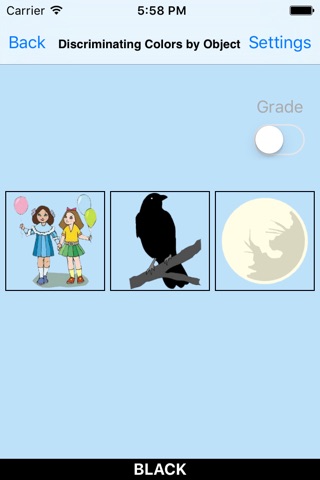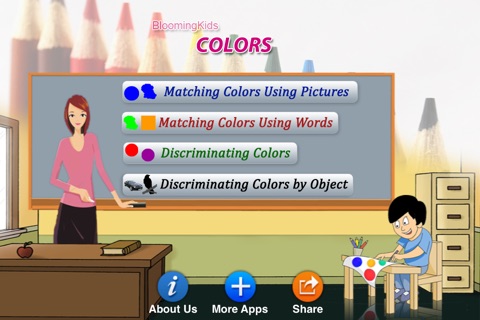
This program uses color names and pictures to help the student to learn listening, identifying, and naming skills. There are 4 sub-programs.
1. Matching Colors Using Pictures
This app teaches the student to identify colors. Here a color is shown at the top of the screen. The app tells the student to "Match Black" or whatever the color at top of the screen. Then the student is required to click on the matching color shown among others at the bottom of the screen. This program can be used by kindergarten children or learning-disabled children of various ages.
2. Matching Colors Using Words
This program runs like “Matching Colors Using Pictures,” words that name the colors are used. The student is required to click on the correct word which represents the color.
3. Discriminating Colors
The student is asked to find and click on the correct colors shown on the screen.
4. Discriminating Colors by Object
This program is similar to “Discriminating Colors” but,Instead of colored shapes colored objects appear.
Settings
Level 1
one color appears at the top of the screen. One color picture is shown at the bottom of the screen to be matched with the one at the top.
Level 2
one color appears at the top of the screen. Two colors or a picture and a color are shown at the bottom of the screen to be matched with the color at the top of the screen.
Level 3
One color appears at the top of the screen. Three colors or pictures and colors are shown at the bottom of the screen to be matched with the color at the top of the screen.
Distracter
Color
When this option is selected, the distracters are colors. This option is disabled for Level 1 and available for Level 2 and Level 3.
Non-color
When this option is selected, the distracters are some items other than colors. This option is disabled for Level 1 and available for Level 2 and Level 3.
Mixed
This option is available only for Level 3. When this is selected, one distracter is a color and the other distracter is a non-color.
Shape
The colors are shown in 3 different shapes.
Square
When this is selected, the colors are shown in filled square shapes.
Circle
The colors are shown in filled circle shapes.
Brush
The colors are shown in a shape resembling a brush stroke.
Mixed
The colors are shown in all three shapes.
Command Text
When checked, a short command text is visible at the bottom of the screen.
Prompt
If the student fails to match the correct color within ten seconds, the program guides him/her to the correct color.
Prompt with Blink
If the correct color is not chosen after ten seconds, it blinks.
Prompt with Label
The names of the colors appear below the colors.
Prompt with Animation
If the correct color is not chosen after ten seconds, an animation appears.
Congratulatory Animation
This is available only for the “Training” mode. This animation runs for ten seconds.
Selection
Click on the check box to select or deselect the color.
Select All
Check this box to select all colors. Uncheck to deselect.
Training
This program uses colors to train listening and matching skills.
Test
Here, the student can test him/herself.
Report
This displays results of the “Test”. The report (Holds Only 20 Records).
Grade On/Off: If it is on, app will monitor correct and wrong responses by the student
Correct Answer: When a student response to a question with correct answer
Wrong Answer: When a student response to a question with wrong answer
Number of Total Attempt: Number of times a student tried to answer questions in the app.
Bar Chart: Represents the students performance graphically.
Detail Report: Test results including the grade. object identified, distracter and time taken to finish the test.
Print: This will print the grade or data on the screen.
Clear Data: This button erase all the data that was stored and free up the memory that data was occupying.